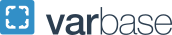Registrar
Announcements
As of July 1, 2025, official transcript fees will be $8 per transcript for electronic delivery, while domestic and international mailed delivery will remain $8 and $30, respectively. Unofficial transcripts continue to be available at no cost in GWeb.
Upcoming Dates & Deadlines
Important dates and deadlines are provided so the University community can plan accordingly.
What can we help you with today?