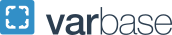Petitions
Petition Submission Guidelines
The "Petitions" workflow is used by staff to submit a request to apply an exception (ie. to policy or curriculum) to a student's worksheet. Eligible users (typically advisors, faculty, and some program staff) can submit petitions through the "More Menu" in the upper right hand corner of a student's worksheet. Petitions are first designated as "Awaiting School Approval" and must be approved by within the School or College. Staff who are eligible to approve petitions vary based on the business practices of the student's primary School or College. Upon approval by the School or College, the petition moves to the "Approved by School" queue and is ready to be applied as an exception by staff on the DegreeMAP team in the Office of the Registrar. Typically, exceptions are applied within 1-2 business days after approval by the School or College, but may take longer during peak periods.
- Petitions Instructions
-
- If you are requesting an exception to Writing in the Disciplines (WID) policy or believe that courses or transfer credit should be moved into or out of the Writing in the Disciplines block, you must contact the program directly and they will submit the petition if appropriate.
- Submit petitions ONLY if they are exceptions for the specific student. If there is an issue with a course that is not applying as expected in accordance with bulletin curriculum, college policy, or university policy, please reach out to the DegreeMAP team at [email protected] to review.
- Review prior petitions to avoid duplication.
- It's helpful to have two browser windows open when submitting petitions so that you can view the student's worksheet in one window and submit the petition in the other.
- Review the audit worksheet to make sure that the course you want to use is appearing (ie. student is registered for the course and it's on the correct level) and not already applying to a requirement.
- Include only one request per class/per action. If multiple actions need to occur, then submit multiple requests.
- Multiple requests are not required for actions that are going to processed automatically by the auditor. For example, in order to place a different course on a fulfilled requirement, you do not need to submit one petition to remove the original course and a second petition to place a new course. Simply submit a petition to remove the original course and the next appropriate course will be applied. Alternately, you can submit a petition to apply another course to the requirement and the original course will be moved to the next eligible requirement.
When requesting petitions DO NOT do the following:
- Do not submit petitions for students who have graduated.
- Do not submit a "Force Complete" request if you are not sure why requirement isn't being resolved. Email the DegreeMAP team and we will provide guidance on how to proceed.
- Do not modify or delete petitions that have already been applied to a student’s audit and are under “Petitions applied as exceptions” in the Petitions tab.
- Do not submit a new petition to correct a petition that was applied incorrectly.
- Email the DegreeMAP team to correct the error. Do not create a new petition for exceptions that were previously applied but have now become "unhooked" from a requirement. Email the DegreeMAP team and we will reapply the exception. Do not delete petitions that you would like removed from a worksheet. Please email the DegreeMAP team and ask to remove the exception. Deleting petitions will not remove the action that was taken within the audit unless the DegreeMAP team deletes and removes the exception. You can only delete an unneeded petition if it has not yet been approved.
- Formatting Guidelines
-
- Start petitions with college/school abbreviation and degree to help facilitate the petitions/exceptions management and approval process.
- Describe the action to be taken, the course that should be used, and where exactly it should be applied, for example:
- COLLEGE/DEGREE: ACTION SUBJECT NUMBER TITLE for REQUIREMENT LABEL in BLOCK TITLE.
- GWSB/BS: Substitute MKTG 4150 Salesmanship/Sales Management for MGMT 4159 Marketing: Strategic Planning in Field Concentration in Finance.
- SEAS/BS: Waive SEAS 1001 Introductory Engineering Seminar in SEAS General Requirements.
- CCAS/BA: Apply ENGL 3380 Creative Writing Workshop to Two Courses in Foreign Cultures requirement in GCR requirements.
- ESIA/BA: Move HIST 1001 from ESIA-Introduction to the Major to ESIA - Supporting Courses in the Liberal Arts, Humanities Courses (6 Credits), Best Fit.
- CCAS/MA: Substitute ORSC 6295 Directed Research-Fall 2013 Managerial Economics requirement.
- SPH/BS: Share EXNS 1114 with Guided Electives in Exercise Science major AND Selectives in Nutrition minor.
- Copy and paste the EXACT course number (and title or term if the course is a special topic) as it appears on the audit into the petition.
- Copy and paste the requirement label EXACTLY as it appears on the worksheet requirement label into the petition.
Note: Petitions that do not follow the proper format may be significantly delayed or may be rejected by the Registrar’s Office.
- Tips to Ensure Successful Processing
-
- If a course is a special topic you MUST include either the term in which the topic was completed or the exact title that appears on the worksheet. If this is information is not provided and the course is repeated then DegreeMAP will apply any section of the course, not necessarily the one that you intend.
- Curriculum changes or changes in course level are not petitions. These are changes that should be submitted through standard declaration or registration processes.
- Petitions can not be applied for courses that are not on the same level of a transcript (ie. courses taken while in an undergraduate program can't be applied by petition to a graduate program).
- Each requirement should have a separate petition. If you want a course to apply to multiple requirements, you would need to submit multiple petitions.
- If you want a course to be applied to multiple requirements, the petition must explicitly say so using the word "share" and you should list each requirement that you want the course to apply to. Please do not indicate that you want to share between a specific requirement "... in addition to where it is already applying." Courses are reevaluated by the auditor constantly, so if a course is moved based on new data then we will not know what the petition intended.
- If you want to move a course from one requirement to another requirement, the petition must explicitly say so and explain where you are moving the course from.
- Unless expressly placed in Not Counted, all courses apply to a student’s DegreeMAP credits and GPA. All Not Counted courses will still apply to the students official transcript.
- We do not recommend submitting petitions to move courses that have already been applied to a requirement based on preference. Ideally, petitions are used to apply courses that are in Fall Through because those courses could not be placed in accordance with standard requirements. DegreeMAP is designed to maximize the use of all registered courses based on the status of courses at the time the worksheet is processed. When a course is applied by petition/exception it gets locked into place on that requirement and will not be evaluated for best fit as classes are added, dropped, or graded.
Petition Approval Guidelines
As approvers, you know your programs better than we do, so we rely on you to make sure all petitions submitted are correct and reflect appropriate exceptions. Reviewing petitions can also be a way to validate curriculum coding to ensure that course and non-course requirements are applying as expected in accordance with published bulletin curriculum and university policy. If the petition you're reviewing should actually be applied as standard across all students, please reject the petition and reach out to the DegreeMAP team at [email protected] and include a description of the issue, a sample GWID, and a link to the relevant bulletin page where the requirement is documented.
- Petition Approval Instructions
-
- First, and foremost, review the petition submission instructions above and ensure that the petition that was submitted meets all the appropriate language and formatting requirements.
- It's helpful to have two different browser windows open when approving petitions. Open one to the petitions management tab and another the DegreeMAP worksheet so you can look at the student’s audit to ensure the petition is necessary and correct.
- Double check the course numbers and titles to make sure they are written in the petition exactly as they appear on the audit. If not, you can either edit the petition in the approvers comments section, or send an email to the advisor who submitted the petition to have them correct it.
- Make sure only one request is in each petition. Remember, each requirement needs a separate petition.
- Review the Petition Submission Guidelines to make sure each petition conforms to the requested formatting before approving.
- Click the ellipses button to bring up the option to either add or delete a petition.
- Scroll to the bottom and hit “Submit”
Accessing DegreeMAP
Students can access DegreeMAP through GWeb
Advisors can access DegreeMAP through GWeb or directly from the Student Profile: Faculty → DegreeMAP